How to customise and update your organisation's employer profile
When graduates click on your organisation’s name across any Prosple site, they are welcomed into your employer profile—the first impression of your company. This page serves as the main overview, showcasing who you are and what you offer. It’s important because it sets the tone for students’ perceptions of your organisation and can significantly influence their decision-making as they explore career opportunities with you,
Let's ensure their first impression is one you can be proud of!
Getting started
- Firstly, you'll need to log in to https://portal.prosple.com/ **If you don’t have a login as of yet, please contact hello@prosple.com and we will issue you an invitation which will allow you access to the Employer Portal
- On the menu on the left-hand side click “Employer Profile”
- From there you will see five sub-sections:
- Basic Details
- Branding
- Social Media
- About the Organisation
- Hiring Criteria
- Hiring Locations
- Each section is important, and it may take a while to complete this, however you'll likely only need to do it once. You can then later update or tweak any section as needed.
- Each section has instructions and context as to what information is required but I'll break this down for you below in detail.
Basic Details
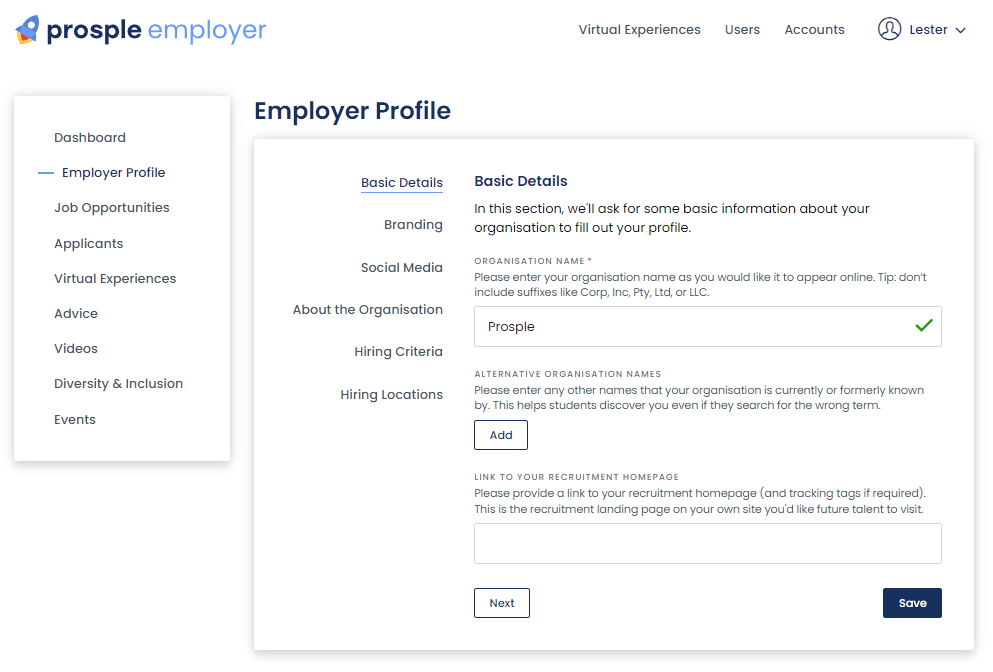
This section will be where you place your:
- Organisation name - Name as how you want it to appear online.
- Any alternative name - Any other names your organisation is known by.
- Your website - link to your recruitment homepage
Branding
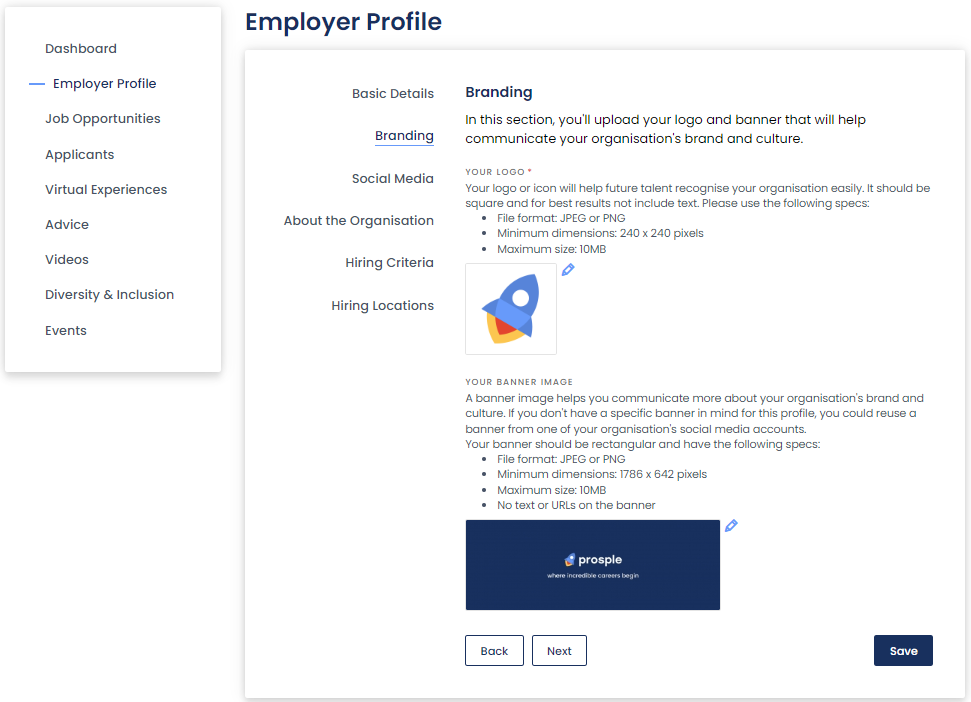
This is the area where you place your logo and banner. This will appear in your profile here:
Note: Your logo and banner will be crisp and clear if you follow the recommended formatting specifications:
Company Logo:
- File Format: JPEG or PNG
- Minimum dimensions: 240 x 240 pixels
- Maximum size: 10MB
Banner Image:
- File Format: JPEG or PNG
- Minimum dimensions: 1786 x 642 pixels
- Maximum size: 10MB
- Other: no text or URLs on the banner.
Social Media
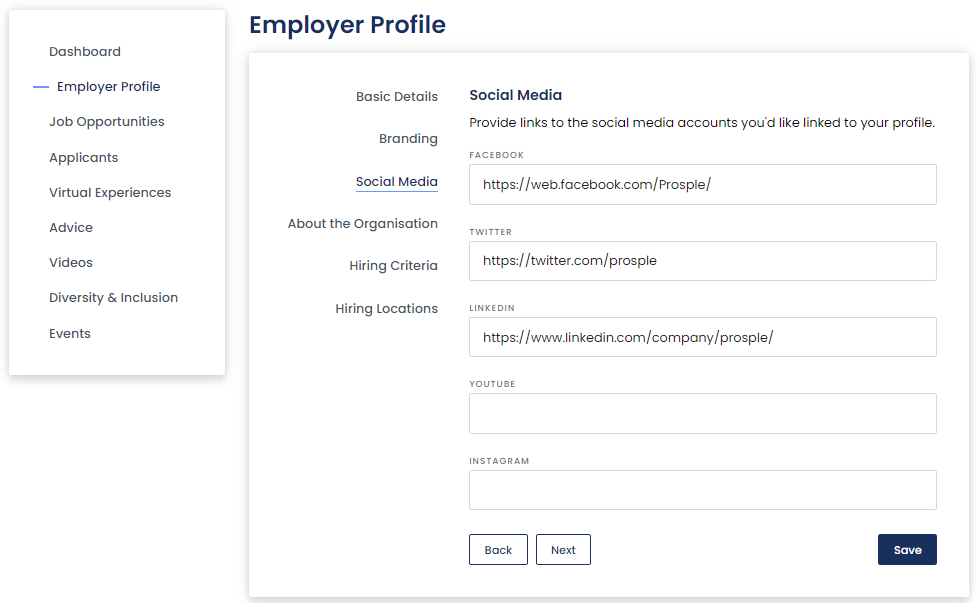
This is where you place your social media links for sites such as:
- Facebook
- Twitter
- Linkedin
- Youtube
- Instagram
These will be displayed under the banner of your profile along with your recruitment site here:
About the organisation
This section is the lengthiest, but one of the most important sections to fill in. In this area, you will outline:
150-character long summary that will appear on the listing here:
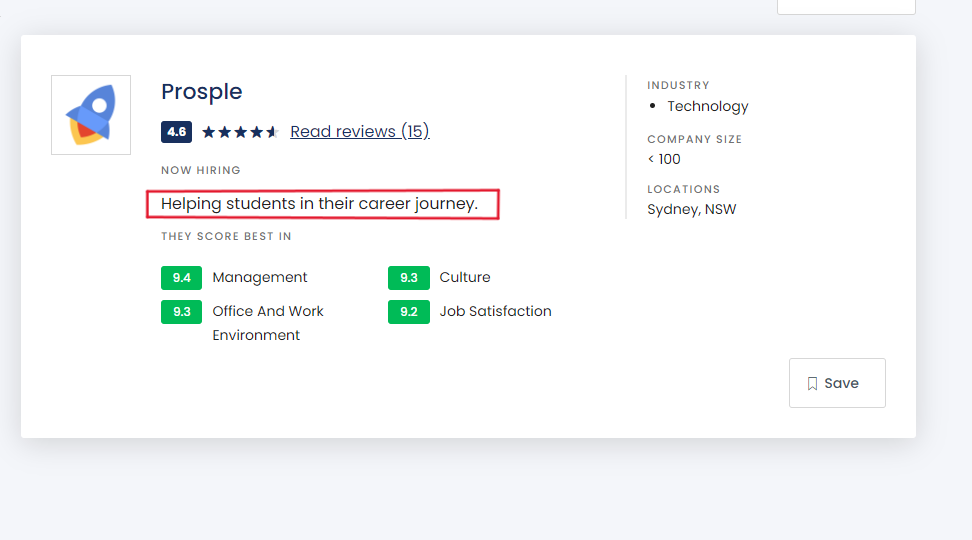
A long-text description of your organisation, recruitment process, remuneration and career growth that will appear here:
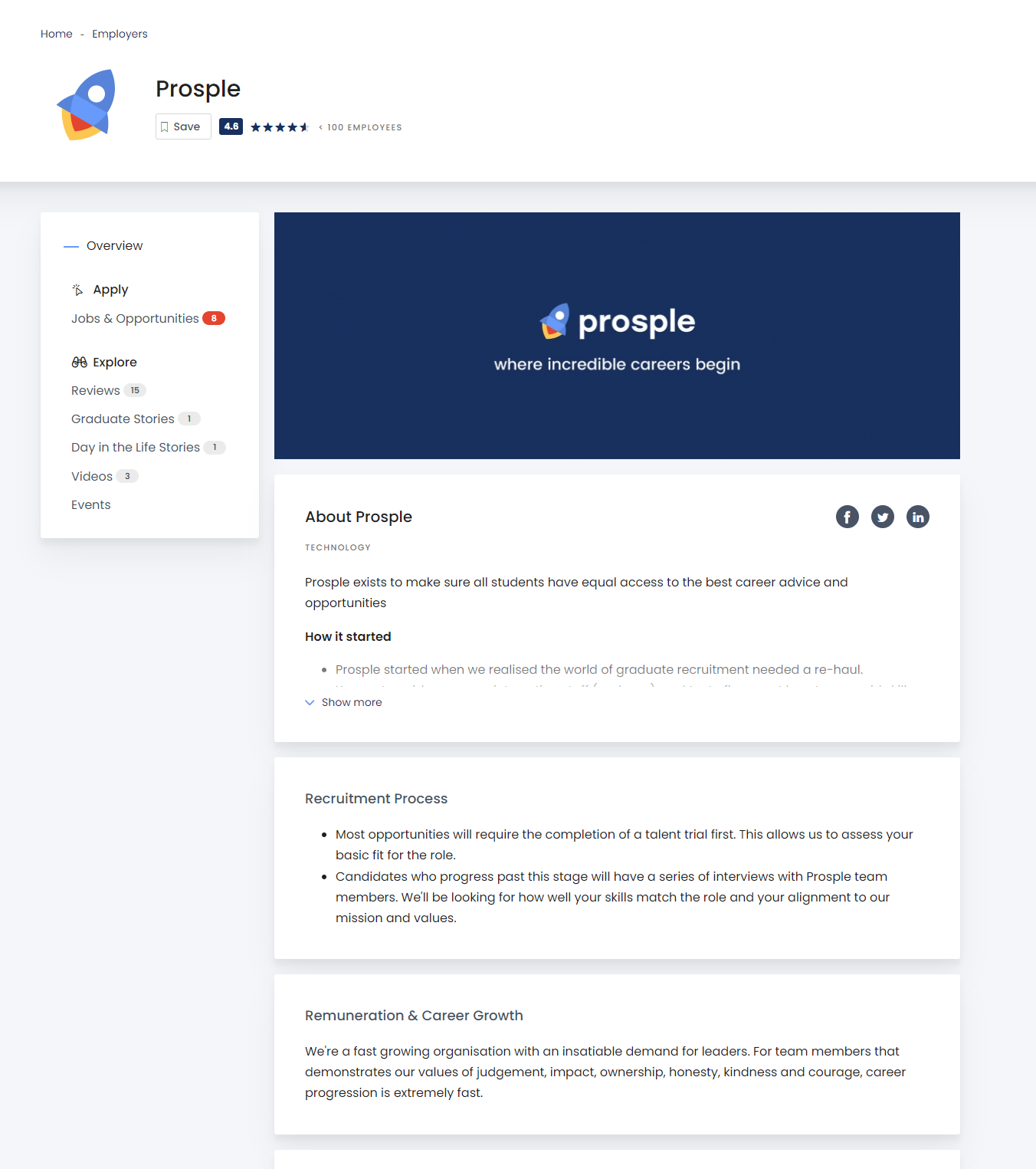
And your industry sector that shows here:
Note: Please make sure each sentence above is written from a 3rd person's writing point of view. While first-person writing offers a connection between you and the reader, 3rd-person writing presents information without bias or emotion leading to a more appropriate tone for all readers.
Hiring Criteria;
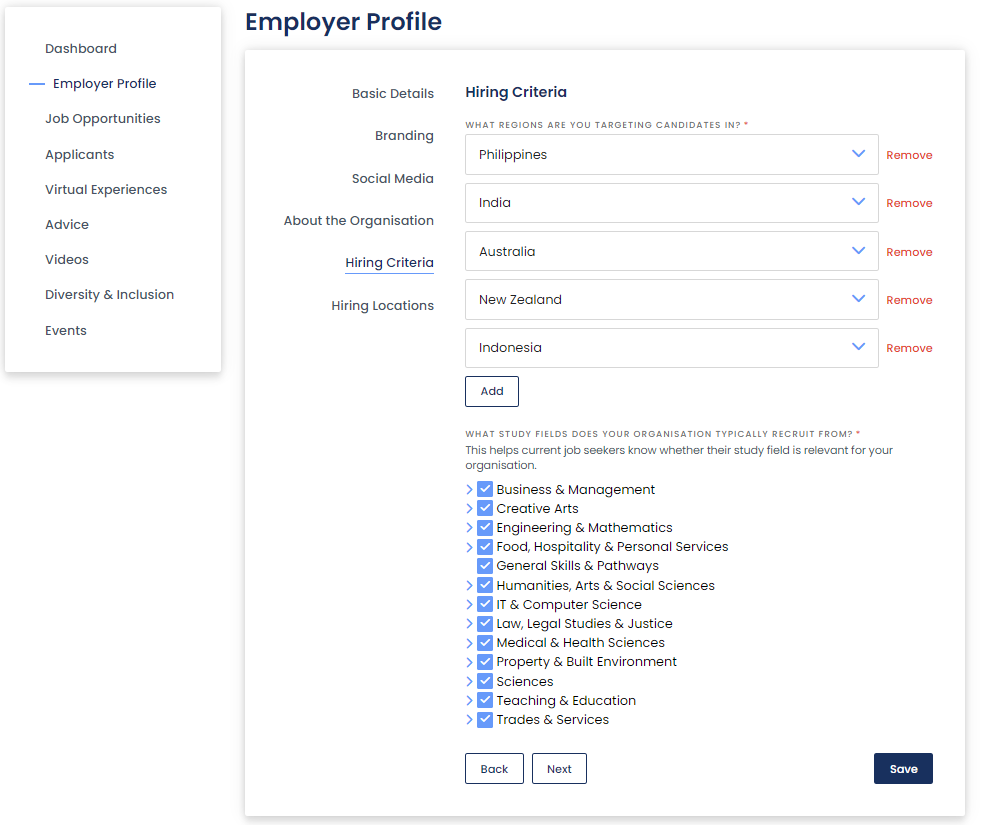
These are the details that will be shown right before the opportunity summary in your overview here:
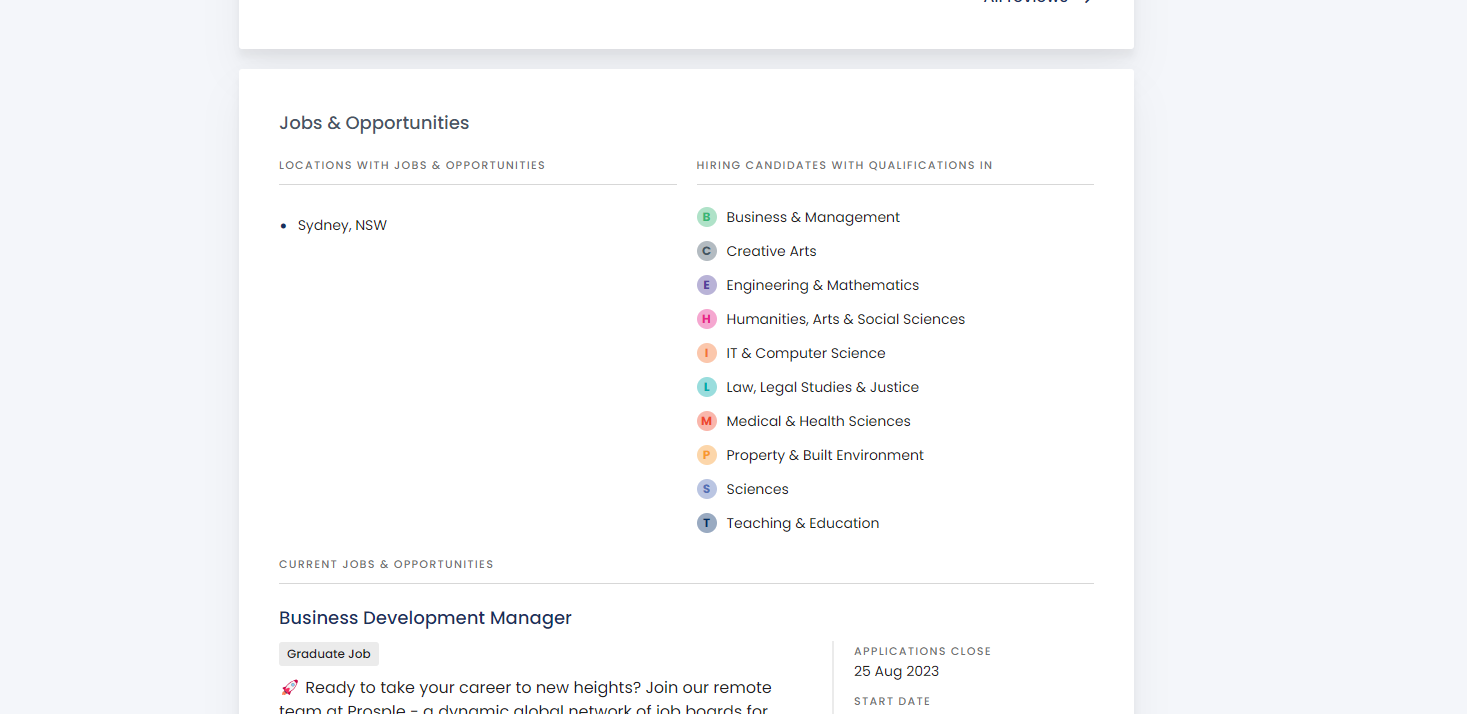
Hiring Locations;
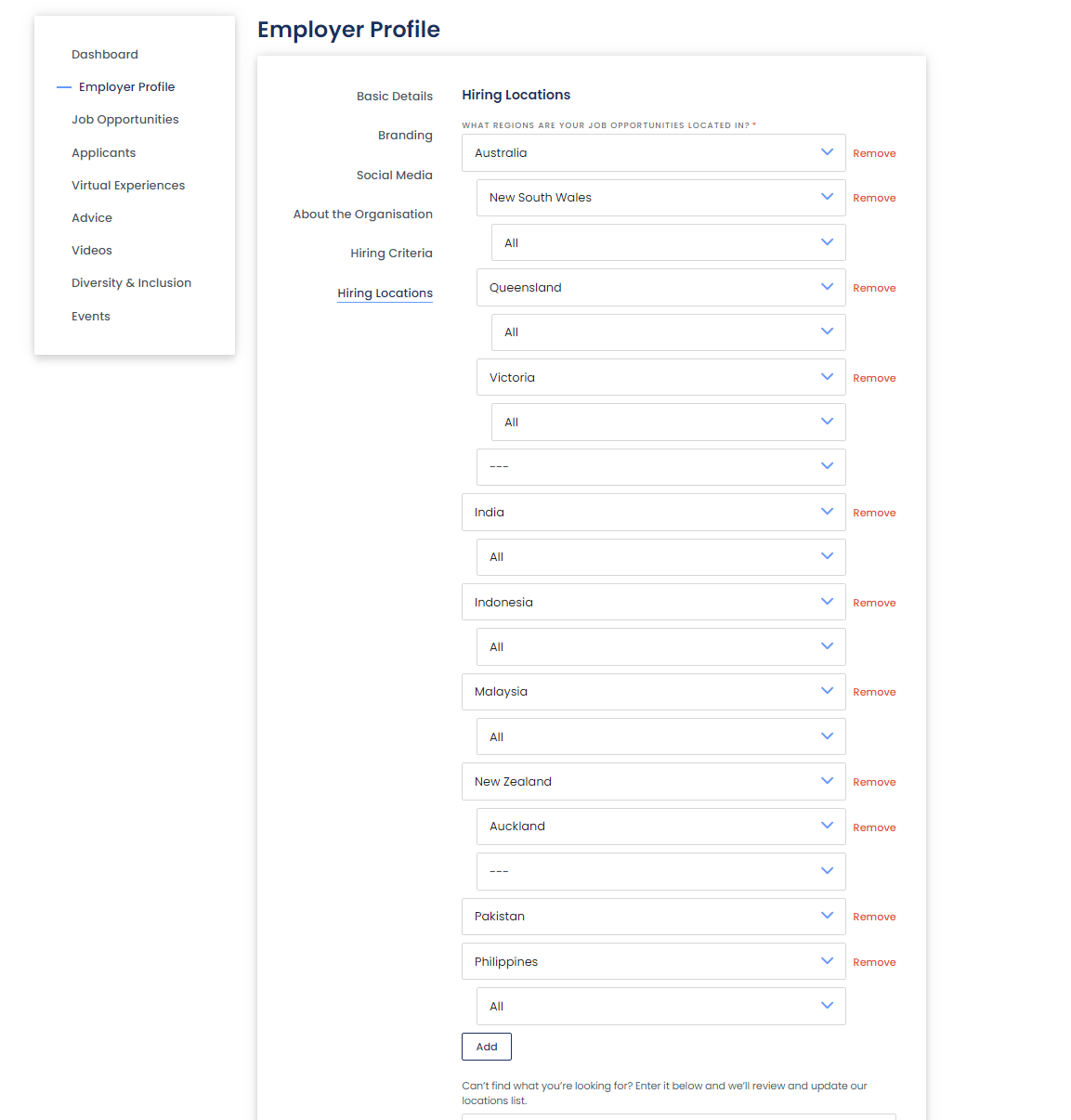
This final section is crucial as it assists the site in identifying the location of your opportunities and the filters they belong to in the listings when graduates or students search for your organisation.
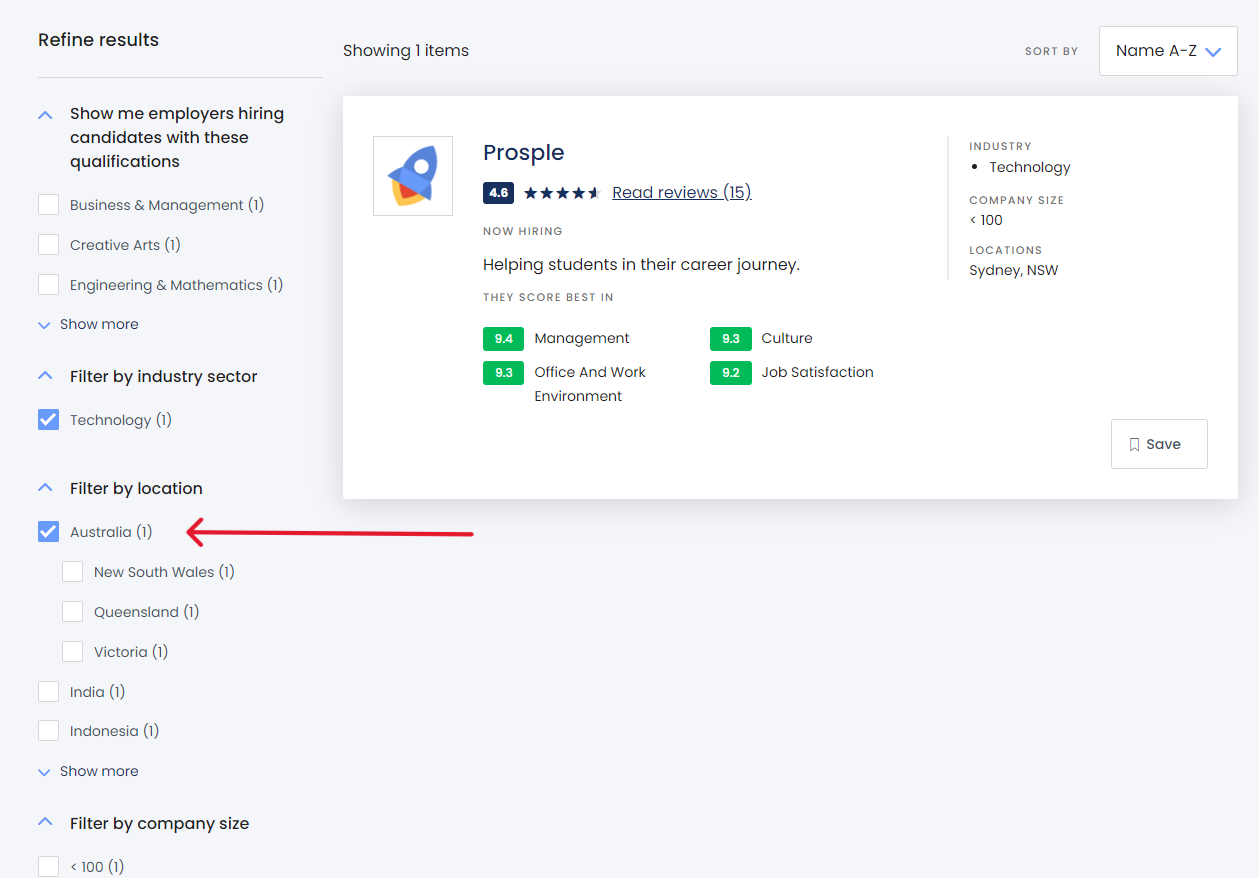
Completing all these sections is the first step in attracting the right candidates, and enables you to add your jobs via the employer portal.
You can also watch this video tutorial for guidance on logging in, updating your profile, and uploading a job posting through the employer portal.Alternatively, you can refer to our 'Post a Job' FAQ article for additional information, here.
Related Articles
Error when updating organisation's employer profile
Here's a few steps you can take to troubleshoot: Check your Internet Connection: Make sure you have a good internet connection; a weak connection can cause issues. Try using another browser: Try Google Chrome, Mozilla Firefox, or Microsoft Edge and ...How will students be able to see our employer profile / job?
If you have just set-up your profile or posted a new job, it can take up to 24 hours for it to be published on the Prosple site (and any other sites in our network). To check if it is live - you can go to your employer profile on Prosple or one of ...Employer Profile Verification Process
At Prosple, we’re dedicated to creating a platform that students and employers can trust. To achieve this, we’ve implemented a thorough verification process to ensure that every job listing and employer profile on our site is legitimate. Our ...Pre-Register jobs. Everything you need to know!
What is a Pre-Register job? For maximum exposure, we recommend enabling pre-registration and keeping your opportunities published year-round! "Accepting pre-registration" allows students to express interest and share their contact details with ...Experiencing technical issues when attempting to post a job
Here's a few steps you can take to troubleshoot: Check your Internet Connection: Make sure you have a good internet connection; a weak connection can cause issues. Try using another browser: Try Google Chrome, Mozilla Firefox, or Microsoft Edge and ...