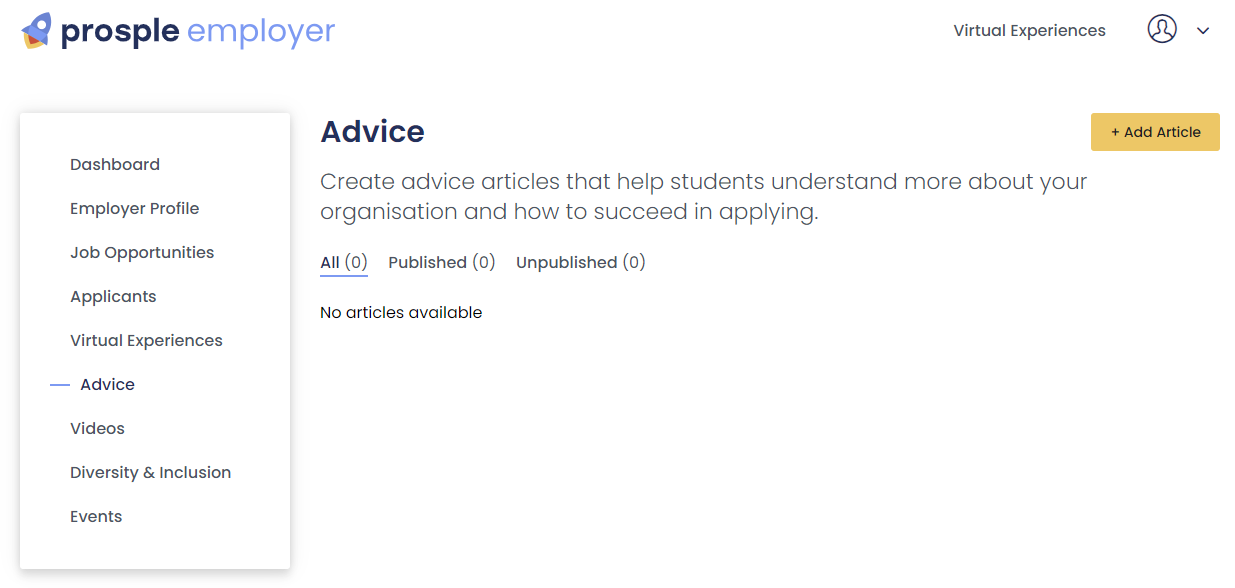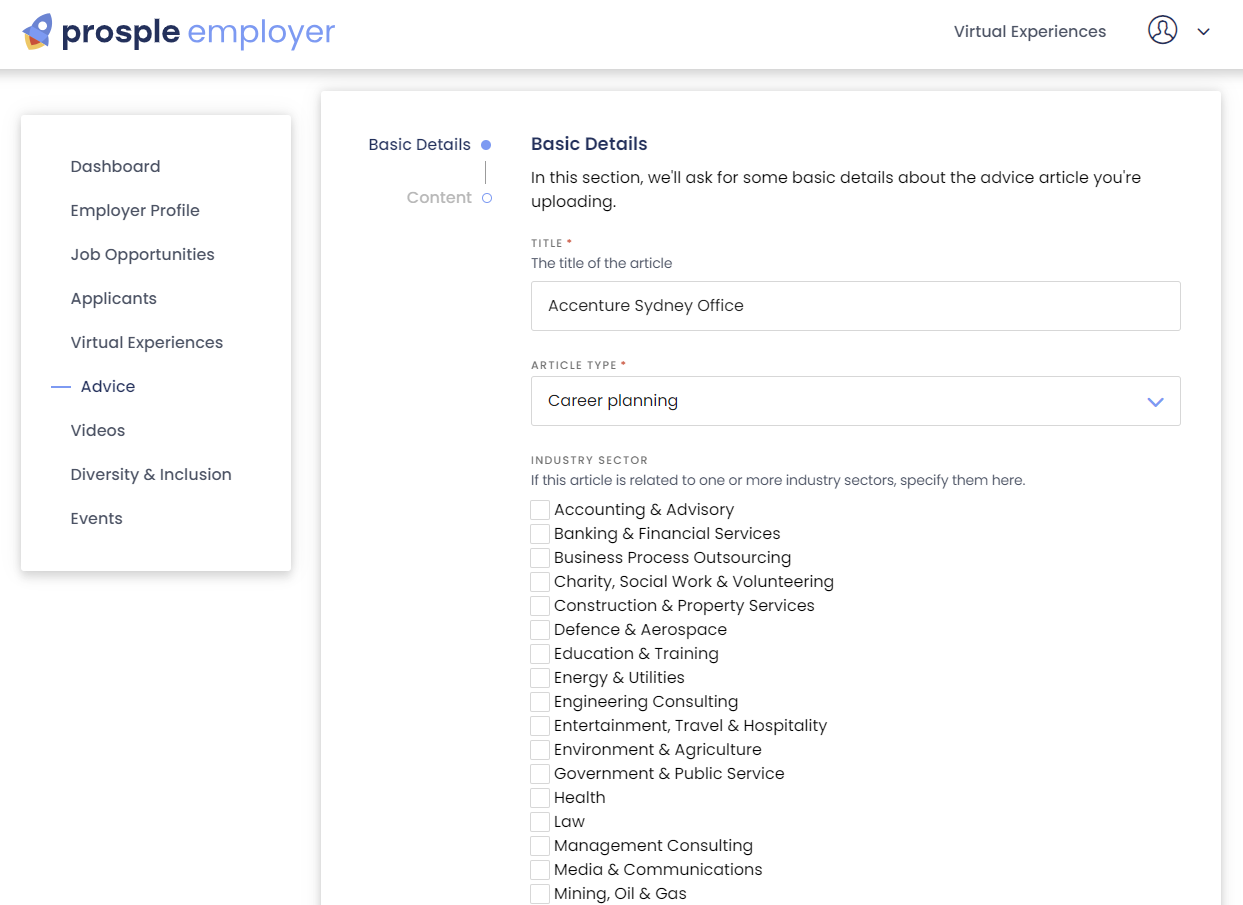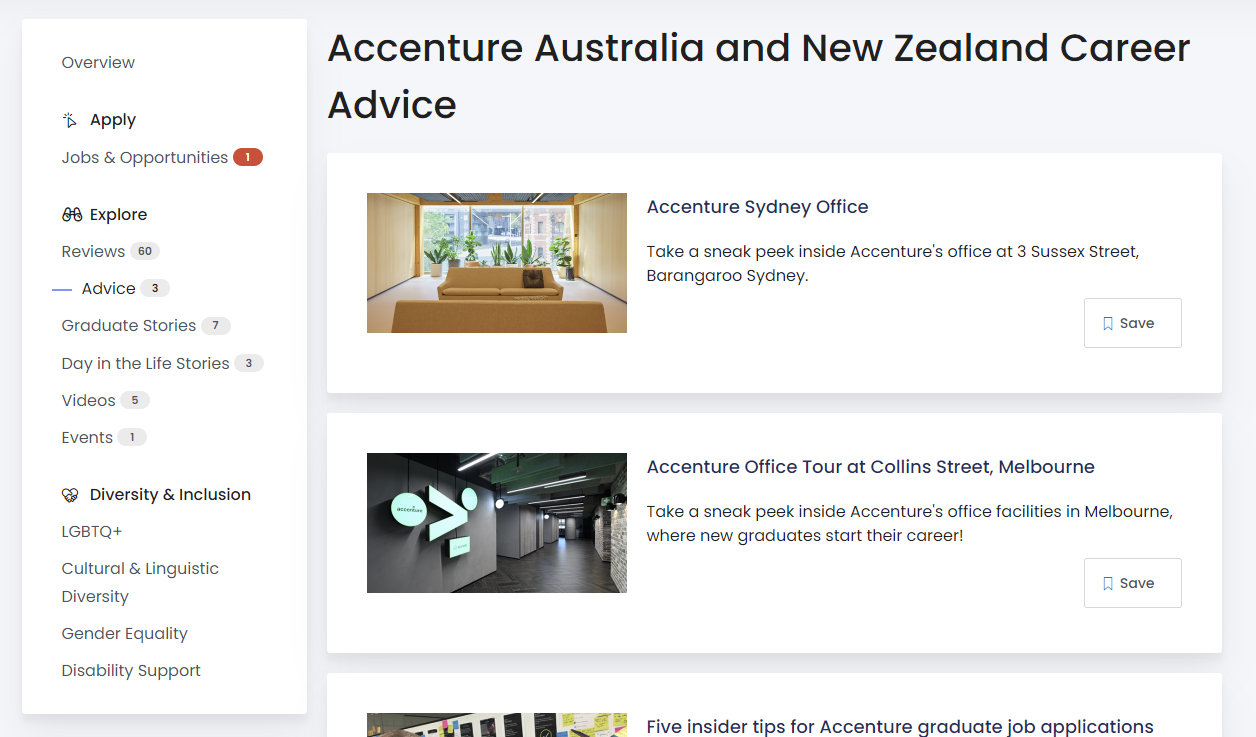How do I add a career advice article onto my profile?
Why are career advice articles beneficial?
Keeping advice articles updated on your employer profile is a great way to engage students and help them gain valuable insights into your organization. These articles offer a unique opportunity to share practical advice, career tips, and success stories, providing students with the guidance they need to excel in their job search and career development. By regularly updating content, you not only keep your profile relevant but also demonstrate your commitment to supporting the next generation of graduates. It’s a powerful way to highlight your brand and attract the right talent to your opportunities.
- First you need to log in to https://portal.prosple.com/ (If you don’t have a login, please contact hello@prosple.com and ask for an invitation to be sent to you to access the Employer Portal)
- On the menu on the left-hand side click “Advice”
- From there you would see all live articles or have the option to create a new one by clicking the “Add article” button
- There are two sub-sections here:
- Basic Details
- Content
Basic Details
You will be asked to fill in the following:
- Title of advice article
- Article type - which of our categories would this article be most suited to be placed in
- Industry sector - Same as what you have selected on your employer profile.
- Study fields this article is applicable to.
- Locations in which this is appropriate to share (Eg. If your article contains a lot of references to Australian Universities or places then it might only be relevant to Australia). You may add more than one location.
Content
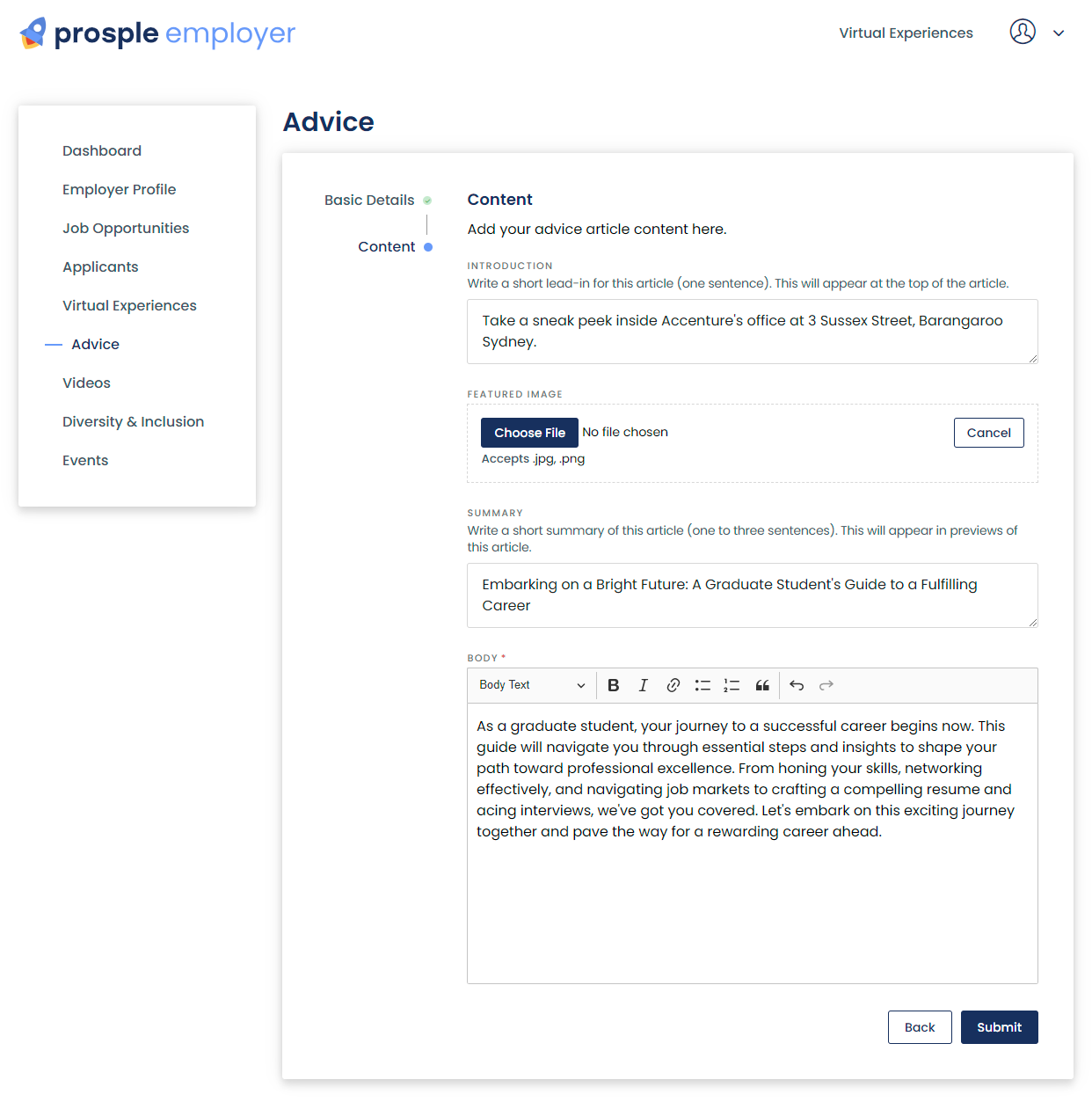
This section will ask you to give a short summary of the article and a featured image that will be displayed on listing pages like the below:
After you save the article, it will be live in the next hour or two on our site and will look something like this:
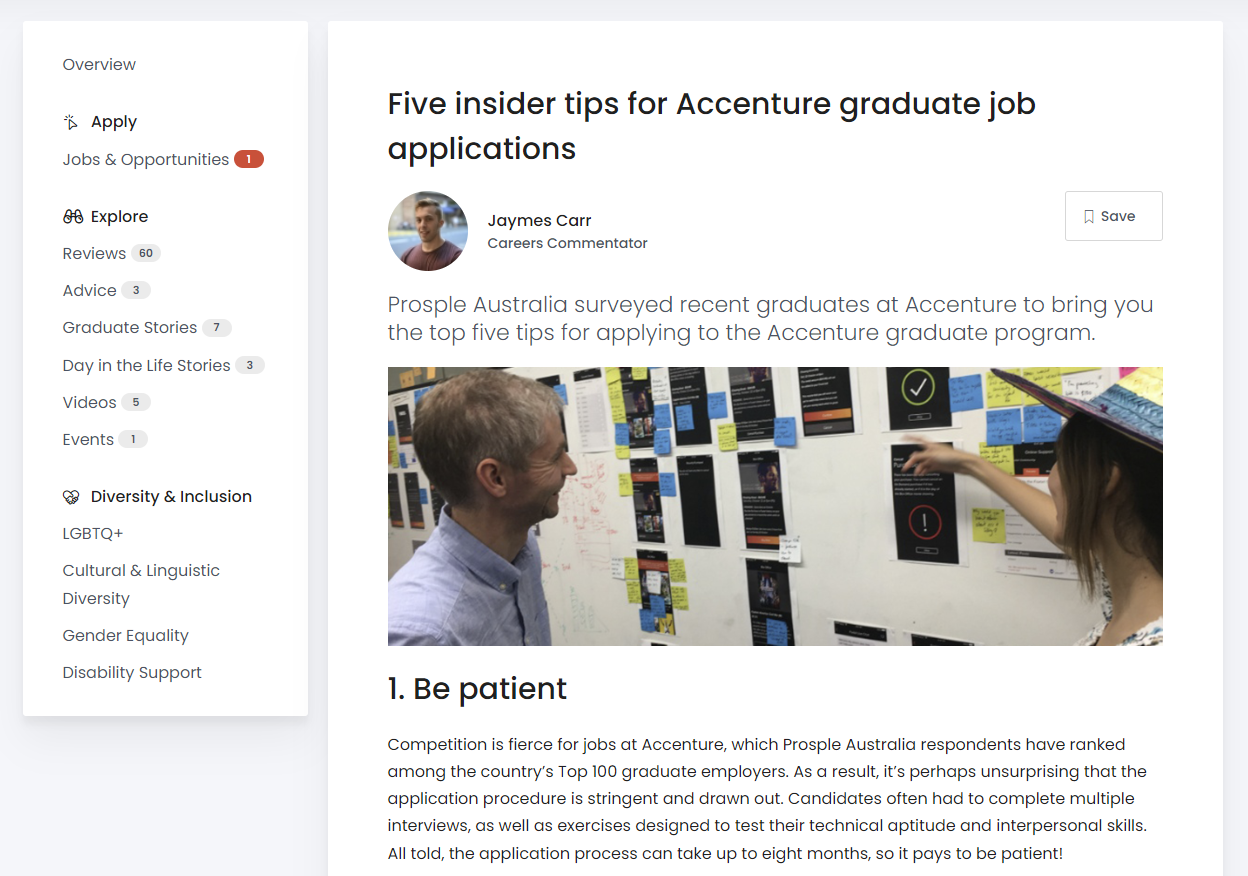
Note: Please don’t confuse this with graduate or day in the life stories. Those stories have a separate section that aren't able to be edited currently via the employer portal.
If you're interested in posting a "Day in the Life" story, please follow the steps outlined in this guide. For posting a Graduate Story to your profile, please refer to the steps provided here.
Related Articles
Error message - When attempting to upload content onto your profile
If you're having trouble uploading an article, here's what you can do: Complete all required fields: Go back to each section and check any fields that are marked in red. Check your Internet Connection: Make sure you have a good internet connection; a ...How to customise and update your organisation's employer profile
When graduates click on your organisation’s name across any Prosple site, they are welcomed into your employer profile—the first impression of your company. This page serves as the main overview, showcasing who you are and what you offer. It’s ...How can I add images to my Employer Profile?
You can enhance your Prosple Employer Profile by adding images that reflect your brand and values. Here are all the different ways you can upload images to your profile: Branding Section You can upload your logo and banner image in the Branding ...How do I add graduate reviews to my profile?
Peer-to-peer reviews play a big part in everyday life, and it’s no different for students when they are searching for work. In fact, it's where students spent most of their time when they visit the employer profiles on our career portals. New ...Error when updating organisation's employer profile
Here's a few steps you can take to troubleshoot: Check your Internet Connection: Make sure you have a good internet connection; a weak connection can cause issues. Try using another browser: Try Google Chrome, Mozilla Firefox, or Microsoft Edge and ...